現状・条件
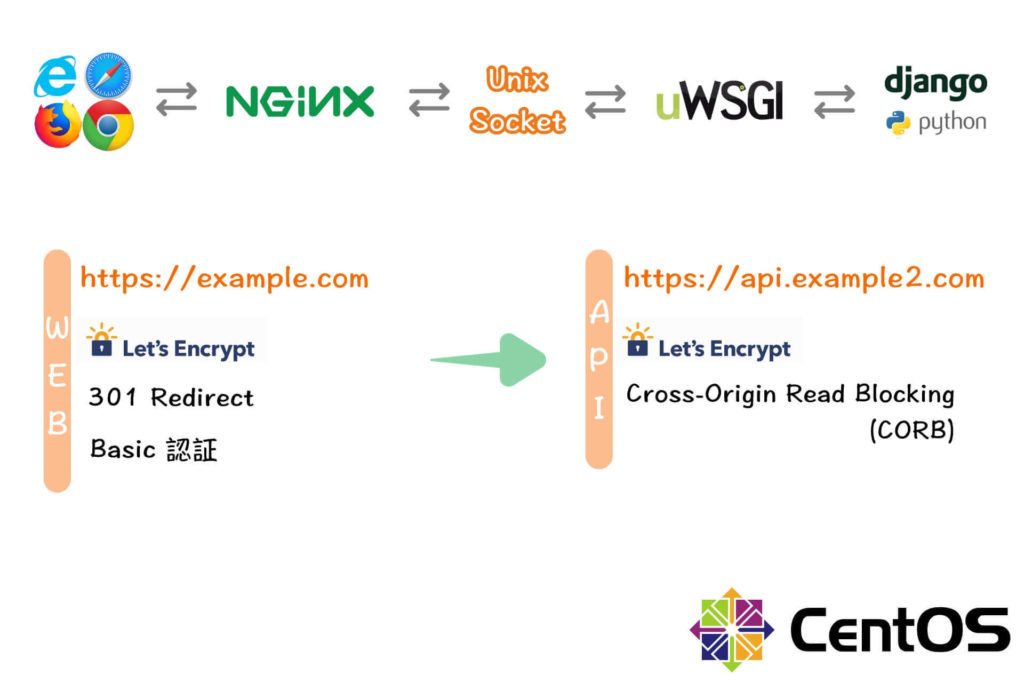
Django 開発サーバ ( Runserver ) を HTTPS 化 するなら、▼ の記事をご覧ください。
以下は、example.com と example2.com の SSL 証明書が必要です。事前に取得および設定を行ってください。
Nginx WEB サーバを設定する
SSL / HTTPS
SSL 証明書の取得および設定をしておく必要があります。これからの方は Let’s Encrypt ワイルドカード証明書を取得・自動更新を完結する|DNS-RFC2136 記事をご覧ください。
SSL 証明書の設定を完了した後、下記のように Nginx の設定ファイルを編集します。( ファイル名は任意 )
server { … } ブロックのリッスンソケットで ssl パラメーターを有効 ( listen 443 ssl; ) にし、サーバー証明書 ( ssl_certificate ) と秘密キーファイル ( ssl_certificate_key ) の場所を指定する必要があります。
ここでは Let’s Encrypt 証明書ファイルを指定します。
[admin@centos7 ~]$ sudo vi /etc/nginx/conf.d/default_nginx.conf
...
server {
listen 443 ssl;
server_name www.example.com example.com;
ssl_certificate /etc/letsencrypt/live/example.com/cert.pem;
ssl_certificate_key /etc/letsencrypt/live/example.com/privkey.pem;
ssl_protocols TLSv1 TLSv1.1 TLSv1.2;
ssl_ciphers HIGH:!aNULL:!MD5;
}
...301 Redirect
server { … } ブロックの中に return 301 https://$host$request_uri; を追加して完了です。( 全てのリクエストを HTTPS 化します )
server {
listen 80;
server_name www.example.com example.com;
# 301 Redirect
return 301 https://$host$request_uri;
}
server {
listen 443 ssl;
server_name www.example.com example.com;
...※ Apache の 301 Redirect 設定は Apache の名前ベースのバーチャルホスト設定で https への 301リダイレクトを設定 | CentOS 7 記事をご参照ください。
設定を終えたら、Nginx を再起動する
# Syntax を確認します。 [admin@centos7 ~]$ sudo nginx -t nginx: the configuration file /etc/nginx/nginx.conf syntax is ok nginx: configuration file /etc/nginx/nginx.conf test is successful [admin@centos7 ~]$ # OK であれば、リロードします。 [admin@centos7 ~]$ sudo systemctl restart nginx
ブラウザで確認する
https://〜でアクセスできれば OK です。
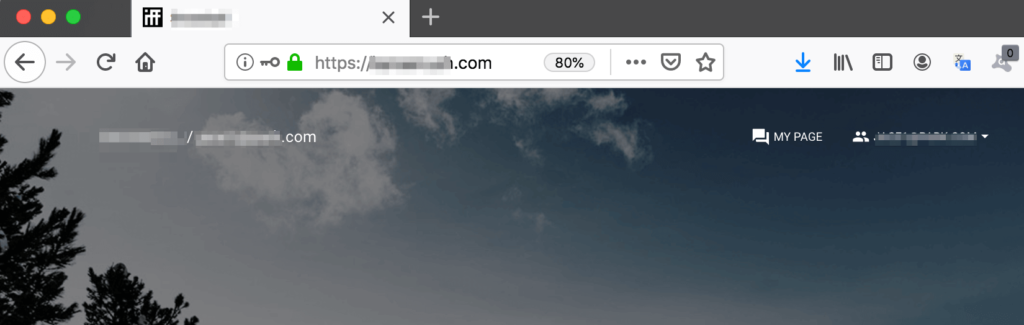
HTTP Basic 認証
設定するには、パスワードファイル生成ツール( Password file creation utility )httpd-tools が必要です。
httpd-tools は yum install httpd コマンドを実行する際、依存パッケージとして自動インストールされますが、もし Apache を設置していなければ yum install httpd-tools コマンドでインストールしておきましょう。
パスワードファイルを作成する
htpasswd コマンドを使用して、最初のパスワードファイルとユーザを作ります。
-c フラグ で新しいファイルが生成されます。
ファイルパスは任意です。ここではマルチドメイン環境を顧慮し、example.com のドキュメントルートの下に作成します。
[admin@centos7 ~]$ sudo htpasswd -c /usr/share/nginx/html/example.com/.htpasswd user1 New password: <パスワードを入力> Re-type new password:<再度入力> Adding password for user user1 [admin@centos7 ~]$
-c フラグを付けると、既存のパスワードファイルが削除 → 新しいファイルが生成されるため、既存のユーザ設定がリセットされます。
パスワードファイルを確認する
[admin@centos7 ~]$ cat /usr/share/nginx/html/example.com/.htpasswd user1:$apr1$toVEMA.P$83scrofB6oMkdCK5lzT2P0 [admin@centos7 ~]$
Nginx を設定する
認証を掛けたい場所を事前に決めておきます。
ここでは example.com のルートディレクトリ ( / ) に Basic 認証を掛けます。
auth_basic とauth_basic_user_file ( 場所は任意 ) を設定します。先ほど生成したファイルを指定します。
...
location / {
root /usr/share/nginx/html/example.com;
index index.html index.htm;
# Basic認証
auth_basic "Restricted";
auth_basic_user_file /usr/share/nginx/html/example.com/.htpasswd;
}
...設定を終えたら、Nginx を再起動する
# Syntax を確認します。 [admin@centos7 ~]$ sudo nginx -t nginx: the configuration file /etc/nginx/nginx.conf syntax is ok nginx: configuration file /etc/nginx/nginx.conf test is successful [admin@centos7 ~]$ # OK であれば、リロードします。 [admin@centos7 ~]$ sudo systemctl restart nginx
ブラウザで確認する
https://example.com へアクセスすると、下記のウィンドウが表示されログインできれば OK です。
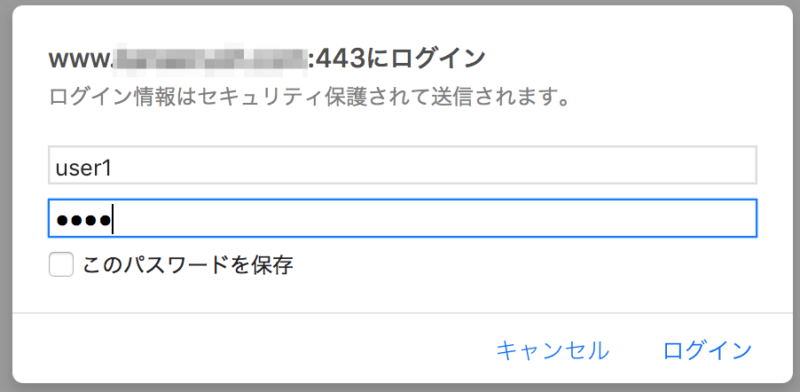
Conf ファイルの最終版
コピペ可能です。ドメイン名や PATH などを適宜変更してご使用ください。( Conf ファイル名は任意 )
[admin@centos7 conf.d]$ sudo vi default_nginx.conf
server {
listen 80;
server_name www.example.com example.com;
# 301 Redirect
return 301 https://$host$request_uri;
}
server {
listen 443 ssl;
server_name www.example.com example.com;
ssl_certificate /etc/letsencrypt/live/example.com/cert.pem;
ssl_certificate_key /etc/letsencrypt/live/example.com/privkey.pem;
ssl_protocols TLSv1 TLSv1.1 TLSv1.2;
ssl_ciphers HIGH:!aNULL:!MD5;
charset utf-8;
# max upload size
client_max_body_size 75M;
access_log /var/log/nginx/access.log main;
location = favicon.ico { access_log off; log_not_found off; }
location / {
root /usr/share/nginx/html/example.com;
index index.html index.htm;
# Basic認証
auth_basic "Restricted";
auth_basic_user_file /usr/share/nginx/html/example.com/.htpasswd;
}
# redirect server error pages to the static page /50x.html
error_page 500 502 503 504 /50x.html;
location = /50x.html {
root /usr/share/nginx/html;
}
}Django REST framework API サーバを設定する
SSL / HTTPS
WEB サーバと同じく、サーバーブロックのリッスンソケットでsslパラメーターを有効 ( listen 443 ssl; ) にし、サーバー証明書 ( ssl_certificate ) と秘密キーファイル ( ssl_certificate_key ) の場所を指定する必要があります。
ここでは Let’s Encrypt 証明書ファイルを指定します。
upstream django {
server unix:/run/uwsgi/snowball.sock;
#server 127.0.0.1:8001;
}
server {
listen 443 ssl;
server_name api.example2.com;
ssl_certificate /etc/letsencrypt/live/example2.com/cert.pem;
ssl_certificate_key /etc/letsencrypt/live/example2.com/privkey.pem;
ssl_protocols TLSv1 TLSv1.1 TLSv1.2;
ssl_ciphers HIGH:!aNULL:!MD5;
Cross-Origin Read Blocking ( CORB ) に対処
example.com から API サーバへ のクエリやリクエストが来るので、CORB 対策 はここ ( API サーバ側 ) で行います。
動作を確認するには、実際に API サーバと WEB サーバが連動されて正しく動作する必要があります。それでは、エラーの例から見ていきます。
xhr.js:155 Cross-Origin Read Blocking (CORB) blocked cross-origin response https://api.example2.com/surveys/?publish_results=true with MIME type application/json. See https://www.chromestatus.com/feature/5629709824032768 for more details.
—-
Access to XMLHttpRequest at ‘https://api.example2.com/rest-auth/login/’ from origin ‘https://example.com’ has been blocked by CORS policy: Response to preflight request doesn’t pass access control check: The ‘Access-Control-Allow-Origin’ header contains multiple values ‘https://www.example.com, https://example.com’, but only one is allowed.
—-
Access to XMLHttpRequest at ‘https://api.example2.com/users/me/’ from origin ‘https://example.com’ has been blocked by CORS policy: Response to preflight request doesn’t pass access control check: The ‘Access-Control-Allow-Origin’ header has a value ‘https://www.example.com’ that is not equal to the supplied origin.
—-
Access to XMLHttpRequest at ‘https://api.example2.com/users/me/’ from origin ‘https://example.com’ has been blocked by CORS policy: Request header field access-control-allow-origin is not allowed by Access-Control-Allow-Headers in preflight response.
—-
例4まで設定すると問題が解消されます!
↑の4つのエラーをクリアした設定が下記です。
add_header を使い、if ($request_method = ‘OPTIONS’) { … } の中に下記のように設定します。
...
location / {
root /reactjs/snowball/backend;
include /etc/nginx/uwsgi_params;
uwsgi_pass django;
autoindex on;
if ($request_method = 'OPTIONS') {
add_header 'Access-Control-Allow-Origin' '*';
add_header 'Access-Control-Allow-Methods' 'GET, POST, PUT, PATCH, DELETE, HEAD';
add_header 'Access-Control-Allow-Headers' 'Origin, x-requested-with, Authorization, Accept, Content-Type';
add_header 'Access-Control-Max-Age' 86400;
return 204;
}
}
...※ PATCH を追記!( 2019/12/03 ) ▲
add_header ‘Access-Control-Allow-Methods’ ‘GET, POST, PUT, PATCH, DELETE, HEAD’;
設定を終えたら、Nginx を再起動する
# Syntax を確認します。 [admin@centos7 ~]$ sudo nginx -t nginx: the configuration file /etc/nginx/nginx.conf syntax is ok nginx: configuration file /etc/nginx/nginx.conf test is successful [admin@centos7 ~]$ # OK であれば、リロードします。 [admin@centos7 ~]$ sudo systemctl restart nginx
ブラウザで確認する
https://example.com へアクセスすると、下記のウィンドウが表示されログインできれば OK です。
Conf ファイルの最終版
コピペ可能です。ドメイン名や PATH などを適宜変更してご使用ください。( Conf ファイル名は任意 )
[admin@centos7 conf.d]$ sudo vi snowball_nginx.conf
upstream django {
server unix:/run/uwsgi/snowball.sock;
#server 127.0.0.1:8001;
}
server {
listen 443 ssl;
server_name api.example2.com;
ssl_certificate /etc/letsencrypt/live/example2.com/cert.pem;
ssl_certificate_key /etc/letsencrypt/live/example2.com/privkey.pem;
ssl_protocols TLSv1 TLSv1.1 TLSv1.2;
ssl_ciphers HIGH:!aNULL:!MD5;
charset utf-8;
# max upload size
client_max_body_size 75M;
location = favicon.ico { access_log off; log_not_found off; }
location / {
root /reactjs/snowball/backend;
include /etc/nginx/uwsgi_params;
uwsgi_pass django;
autoindex on;
# Cross-Origin Read Blocking ( CORB ) に対処
if ($request_method = 'OPTIONS') {
add_header 'Access-Control-Allow-Origin' '*';
add_header 'Access-Control-Allow-Methods' 'GET, POST, PUT, DELETE, HEAD';
add_header 'Access-Control-Allow-Headers' 'Origin, x-requested-with, Authorization, Accept, Content-Type';
add_header 'Access-Control-Max-Age' 86400;
return 204;
}
}
location /media {
alias /reactjs/snowball/backend/media;
}
location /static {
alias /reactjs/snowball/backend/static;
}
}
設定を終えたら、Nginx を再起動する
# Syntax を確認します。 [admin@centos7 ~]$ sudo nginx -t nginx: the configuration file /etc/nginx/nginx.conf syntax is ok nginx: configuration file /etc/nginx/nginx.conf test is successful [admin@centos7 ~]$ # OK であれば、リロードします。 [admin@centos7 ~]$ sudo systemctl restart nginx
ブラウザで確認する
https://example.com へアクセスして該当ページが表示されれば OK です。
開発サーバをHTTPS化するなら、▼ の記事をご覧ください。
※ 2019/12/18 追記:
この記事の環境を構築したら、下記のこともできます。興味のある方はご参考にどうぞ!▼
Permission エラーの無い uWSGI と Nginx で Django API サーバを構築する方法 |CentOS 7
参考文献
Configuring HTTPS servers
Restricting Access with HTTP Basic Authentication
Reason: CORS header ‘Access-Control-Allow-Origin’ missing
WiMAX +5GをはじめるならBIGLOBE
![]()
公式特典!初期工事費実質0円!最大41,250円割引!おトクにauひかりをスタートできる!
![]()
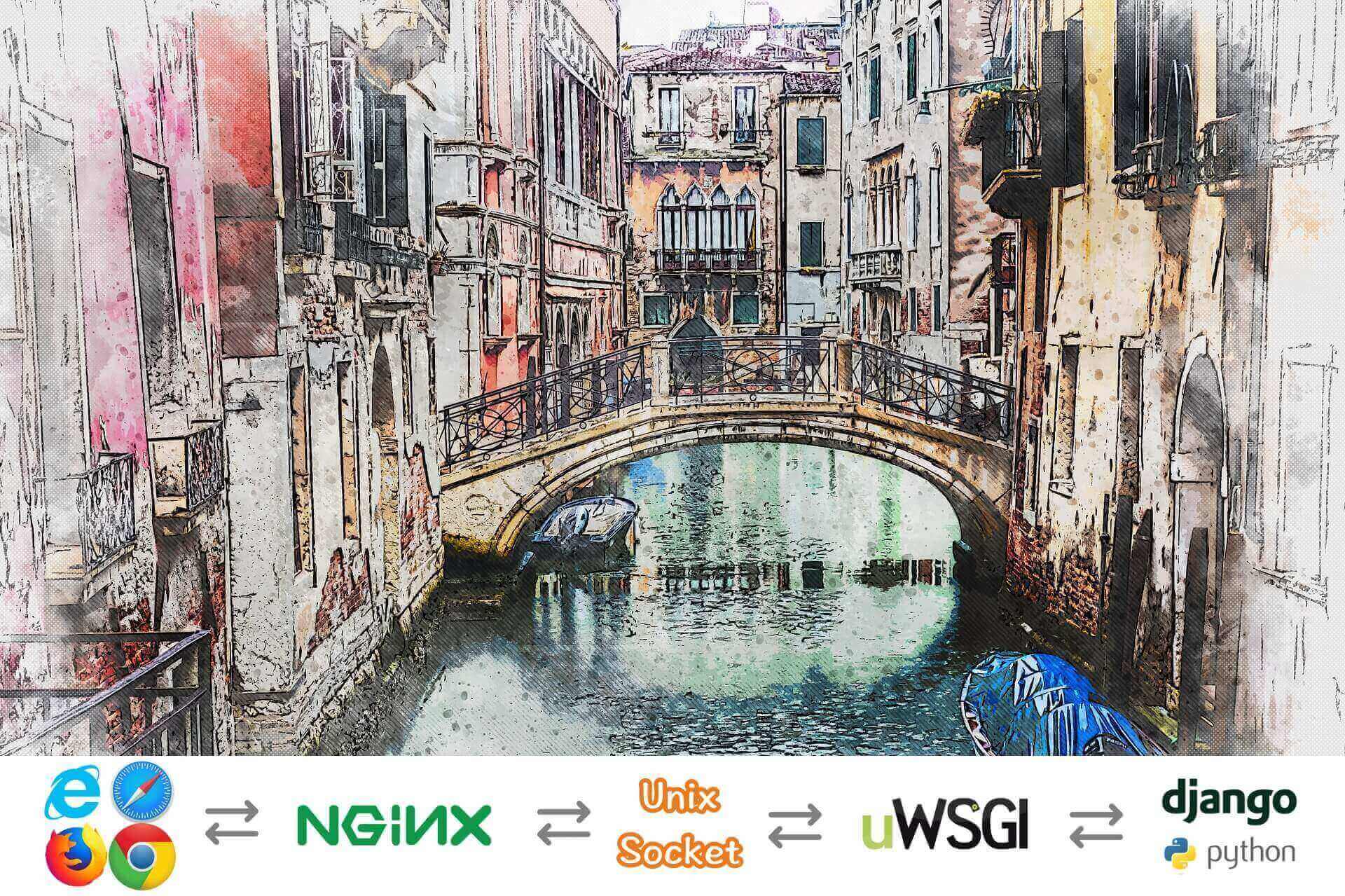



コメント